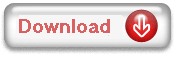Solusi Blackberry 8xxx, 9xxx Restart
Masalah restart pada Black berry sering terjadi akibat data yg bermasalah pd ponsel tsb. Walaupun di Wipe (Format Ulang), maupun diupgrade software, namun masalah tetap terjadi. Ganti Batere, cabut Memory Card, dsb. tetap restart.Solusinya lakukan erase (Wipe) dahulu dgn program JL_Cmder 1.9.1
Lalu di Upgrade software menggunakan Blackberry Desktop manager terbaru & firmware yg sesuai.
Hal pertama yang harus disiapkan adalah :
1.Komputer Windows XP
2.Blackberry desktop manager 4.3 keatas;
2.Installer file OS Package yang sesuai dengan handheld kita (latest version recommended)
Setelah semuanya siap (siapkan juga diri anda, install at your own risk), sekarang kita mulai langkah-langkahnya:
1.Install BlackBerry Desktop Manager versi 4.3 keatas, saya sendiri menggunakan versi 4.5. Bila anda sudah mempunyai Desktop Manager versi sebelumnya, silahkan upgrade dengan menginstall versi terbaru tanpa uninstall versi sebelumnya (overwrite), kemudian restart komputer bila diperlukan.
2.Install OS package yang sesuai dengan handheld anda, jangan lupa untuk mengecek terlebih dahulu current version pada handheld dengan menekan tombol alt+shift+h, dan pastikan OS package yang telah atau akan didownload mempunyai versi diatas App Version handheld anda saat ini.
3.Delete file “vendor.xml” (C:\Program Files\Common Files\Research In Motion\AppLoader), jika anda tidak menemukan file tersebut, pastikan setting folder options pada PC dapat melihat hidden files & folders. Mengapa file “vendor.xml” ini harus dihapus Lihat penjelasan di bawah ini…
(penjelasan)
Pasang Semua Carrier Themes di BlackBerry Anda
Mungkin beberapa dari teman-teman ada yang belum mengetahui bahwa semua handheld blackberry sebenarnya memungkinkan untuk menggunakan theme dari operator (carrier) apapun, tapi mengapa yang tertampil pada menu theme hanya ada empat theme default seperti BBdimension icon, L, today, zen, ditambah theme bawaan carrier? Dan jika kita mencoba untuk memasang theme dari operator lain selalu saja gagal.
Sebagai contoh, jika kita mempunyai sebuah BlackBerry Curve 8320 versi T-Mobile pasti secara otomatis kita mempunyai theme T-Mobile (default) pada menu theme, tapi begitu kita coba untuk memasang theme AT&T atau Vodafone pada handheld tersebut dapat dipastikan theme tersebut tidak akan bisa digunakan atau bahkan tidak tertampil pada menu options (kecuali dengan sedikit perubahan pada file BlackBerry.alx).
Ini semua disebabkan karena setiap handheld blackberry mempunyai vendorID alias identitas dari setiap carrier, sebagai contoh vendorID untuk T-mobile adalah 100, AT&T 102, Verizon 105, Rogers 107, Orange 119, Vodafone 120, Telefonica 129. Kita juga bisa mengecek sendiri vendorID pada handheld dengan menekan tombol alt+shift+h. Jadi, karena vendorID inilah kita tidak dapat memasang theme yg mempunyai vendorID berbeda dengan handheld kita.
“Trus, gimana caranya kalau kita pengen pasang themes T-mobile tapi handheld kita bawaan AT&T? Atau gimana caranya pasang theme Vodafone today padahal handheld kita bawaan orange?” Sebenernya bisa disiasati dengan sedikit perubahan disana-sini pada files folder PC kita melalui beberapa langkah. Tapi sebelumnya, jangan lupa untuk mem-backup handheld anda terlebih dahulu menggunakan Desktop Manager. Jika anda sudah siap, ikuti langkah-langkah sederhana dibawah ini:
1.Instal Desktop Manager 4.3 keatas (saya sendiri pakai 4.5)
2.Install OS package yg sesuai dengan current version handheld kita (tekan alt+shift+h untuk melihat App version) dan jangan lupa untuk men-delete file “vendor.xml” pada C:\program files\common files\research in motion\apploader. Mengapa file tersebut harus dihapus? tujuannya adalah agar kita bisa meng-upgrade handheld dengan menghiraukan (ignore) OS package bawaan operator/carrier apapun.
Note: jika anda mendownload OS package yg lebih tinggi dari current OS yang anda pakai saat ini, saya sarankan untuk meng-upgrade terlebih dahulu sebelum memulai proses selanjutnya.
3.Edit file “BlackBerry.alx” pada C:\Program Files\Common Files\Research In Motion\Shared\Loader Files\8820-v4.5.0.52_P2.7.0.66. Untuk direktori folder yang terakhir tergantung dari OS package handheld kita masing-masing (saat blog ini ditulis saya menggunakan BlackBerry 8820 dengan firmware 4.5.0.52). Buka file “BlackBerry.alx” tersebut dengan menggunakan notepad, kemudian cari string untuk themes:
/fileset>
!– Bell Mobility Canada filesets –>
!– AT&T US filesets –>
fileset Colour=”True” Java=”1.0″ series=”8800|8300″ _vendorID=”102″>
files>
net_rim_theme_100_320x240_b.cod
/files>
Bila anda sudah menemukan string diatas, silahkan anda cari modules untuk theme pada folder Java terlebih dahulu (C:\Program Files\Common Files\Research In Motion\Shared\Loader Files\8820-v4.5.0.52_P2.7.0.66\Java). Semua theme modules mempunyai file dengan nama net_rim_theme_……….cod.
Jika anda sudah mendapatkan semua theme modules tersebut silahkan ketik atau copy-paste file name (bukan file-nya) semua module tersebut ke dalam file “BlackBerry.alx” kecuali modules untuk semua theme bbdimension (net_rim_theme_bbdimension_…..cod) sehingga menjadi demikian:
/fileset>
!– Bell Mobility Canada filesets –>
!– AT&T US filesets –>
fileset Colour=”True” Java=”1.0″ series=”8800|8300″ _vendorID=”102″>
files>
net_rim_theme_100_320x240_b.cod
net_rim_theme_102a_icon_320x240_b.cod
net_rim_theme_107_zen_320x240_b.cod
net_rim_theme_114_320x240_b.cod
net_rim_theme_115_320x240_b.cod
net_rim_theme_119_icon_320x240_b.cod
net_rim_theme_120_green_320x240_b.cod
net_rim_theme_125_today_320x240_b.cod
net_rim_theme_125_zen_320x240_b.cod
net_rim_theme_129_320x240_b.cod
net_rim_theme_204_320x240_b.cod
/files>
Note: Jangan lupa untuk mem-backup file BlackBerry.alx dengan meng-copy paste ke media lain seperti flashdisk sebelum melakukan perubahan diatas.
4.Setelah file “BlackBerry.alx” tersebut sudah selesai anda save, silahkan buka Desktop Manager dan sambungkan handheld anda. Buka menu Application Loader kemudian pilih Add / Remove Application dan klik Next untuk memulai instalasi semua theme modules ke handheld anda.
5.Buka menu Options > Theme
4.Jika anda sudah melakukan langkah No.3 silahkan hubungkan handheld dengan PC menggunakan Desktop Manager, tunggu beberapa saat hingga muncul notifikasi upgrade handheld. Pada halaman check list program silahkan pilih sendiri program yang anda kehendaki untuk terinstall di handheld anda, kalau saya pribadi tidak memilih program-program yang jarang atau bahkan tidak pernah saya gunakan, seperti BlackBerry sample video, help, brickbreaker, aim, dan beberapa input bahasa selain english. Yang terpenting adalah, jangan lupa untuk memilih menu backup restore pada bagian options selama melakukan proses upgrade.
Banyak pertanyaan mengenai dimungkinkan atau tidaknya handheld blackberry utk membaca/mengedit dokumen word, pertanyaan itu terjawab dan teratasi dengan memasang program Docs To Go yang sudah tersedia pada OS package 4.5.XX walaupun hanya bisa read-edit dokumen (.doc) dan read slide (.ppt).
Saya selama ini hanya meng-upgrade handheld blackberry dengan BIS, banyak tulisan -tulisan di forum yang menjelaskan bahwa blackberry dengan BES tidak dapat diupgrade dengan cara-cara diatas. jadi untuk pengguna BES silahkan mencari informasi sebelum anda upgrade handheld kesayangan anda.
Yang juga sering menjadi masalah setelah upgrade adalah, bila anda mempunyai banyak theme sebelum proses upgrade pastikan terlebih dahulu theme-theme tersebut kompatibel dengan app version yang terbaru, jika anda tidak yakin saya anjurkan untuk menghapus semua theme yang anda download sebelum melakukan proses upgrade, langkah ini lebih baik daripada anda menerima notifikasi “app error 523″ setelah proses upgrade selesai.
Untuk estimated time selama proses upgrade berlangsung lebih kurang sekitar 30 hingga 45 menit.
(Lerenov Rahardy)
———————————-
How-To Wipe with JL_Cmder
Ok,I’ve seen alot of people lately using JL_Cmder to wipe the device, but some are having problems. So, heres a How-To on how to use JL_Cmder. I hope this helps a few people out.1.DownloadJL_Cmder from the attached file below, unzip & install to the computer.
2.Now,go ahead and sync all of your info or back it up. If you DO NOT, you will lose it ALL, obviously because we are wiping the device.
3.If you do not have the latest version of the Desktop Manager, download it fromHERE
Also, make sure, that you have the OS you are wanting to install to the device, installed to your computer as well.
4.Make sure the Vendor XML file is deleted if you are going to install a OS that is not from your carrier. The vendor XML file can be located by going toC:\ProgramFiles\CommonFiles\ResearchInMotion\Applo ader
5.Make sure the DM is closed and plug in BB to computer via USB
6.Go to theJL_Cmderon your computer and double click it to start. Now, this may take a few tries to connect, so keep trying until it does.
7.On the first screen, Press any key to continue.
8.Now, if your device uses a password, enter it now. If not, press “N”

9.Press 4 to initiate the WIPE

10.Press “Y” to continue

11.Now type “blackberry” to continue

12.Now you will see a white screen with a’507′ Error Don’t worry, this is what you want! You are now ready to install the OS.
13.Open the DM
14.Select Apploader and step your way to the finish. After the OS is installed, it will take anywhere from 15 to 30 minutes to reboot the device. DO NOT UNPLUG THE DEVICE UNTIL THE APPLOADER SCREEN SAYS “THE LOADING OPERATION WAS SUCCESSFUL!!
15.Almost done. Now, with the DM still open go to the Main page and Select “Backup & Restore” and restore from the backup that was made before wiping.
That’s it! You have now wiped your device withJL_Cmder
Make sure you follow the instructions, and you shouldn’t have a problem. I hope this helps.
EDIT: How to use JL_Cmder with Vistax64:
When you install the program, you have to right click on the install file and choose “Run as Administrator”, and install normally.
This will place an icon on your desktop as normal. Before running the program, right click on the desktop icon and choose properties. There will be an “Advanced” button to click on. Once inside that window, put a check mark in “Run as Administrator” and click ok. Click ok again and agree to any UAC (User Account Control) prompts.
Then right click again and choose properties again, and change the program path from:
%PROGRAMFILES%\JL_Cmder\JL_Cmder.cmd
to “C:\Program Files (x86)\JL_Cmder\JL_Cmder.cmd”
Since you are using a 64bit OS, there is the regular Program Files that runs all your x64 programs, and Program Files (x86) that has all your 32bit applications.
——————————————-
All Tool Software Blackberry

All about Triks Blackberry

All about Blackberry By Kenny ic3
——————————————-
Black Berry IMEI Repairing
How To Do
1.Open the band as the first step
2.While the 1 on the display of cel
3.Open radio tool
4.Connects with the first icon right Arrive
5.And looking at the menu id read and write IMEI
1.Open the band as the first step
2.While the 1 on the display of cel
3.Open radio tool
4.Connects with the first icon right Arrive
5.And looking at the menu id read and write IMEI
Radio lab tools
Semoga bermanfaat
d3community
d3community